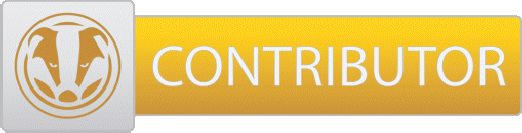This is a simple explanation about how to post photos taken on a cell phone in this forum. It is not a tutorial on how to use an app but more of a what to do in order to get proper sized and compressed images.
Most modern cell phones take very large images of 2500 x 1400 pixels in physical size and over 1 megabyte in file size at their SMALLEST size settings. Many phones default to double or larger of this setting.
Size of a digital photo is expressed in both physical size (pixels wide by pixels tall) and file size (kilo or mega bytes in file size). The smaller the numbers the smaller the photo. Your large default phone images are good for making print/paper reproductions of 8x10 and larger sizes on paper but impossibly large for display on the web within a forum, especially when there may be 20 or more posts with large images in each of them trying to display.
As an example, the two screenshot images in this post are 250 pixes wide and have a file size of only 11k (11,000 bytes).
By default, your modern cell phone does not have the tools built in that you can use to change these large settings down to a web usable picture size.
You will require an add on photo editing app in order to properly size, crop, and compress phone photos so that they are usable online.
As of this writing, Snapseed is considered one of the most popular for Android and Apple phones. It has all of the tools you will need for simple image manipulation (crop, resize, and compress). AND it is FREE and simple to use. Should you use a different photo editing app on your phone use google to find out where these settings are located. If the app you are using does not allow you to resize/compress for the web, consider using another app.
Once the SnapSeed app is installed and running, click the settings icon
 Set the default save settings to 800 px wide and 80% jpg compression.
Set the default save settings to 800 px wide and 80% jpg compression.


This will give you an image that is physically sized to display full page wide on the forum post. The image will be compressed to a file size of between 50-75 kilo-bytes so that it loads quickly but is still sharp and useful to forum members.
You should always crop your images if they show more than you need. In the tools section you will find several crop options.
The proper image editing order is
1) crop.
2) resize.
3) compress & save.
Saving your edited photo as a copy will keep your original image at the default large size.
This is basic information that should help you post better quality photos online
If you have questions about any of this information, do not hesitate to ask in this thread for help.
.
Most modern cell phones take very large images of 2500 x 1400 pixels in physical size and over 1 megabyte in file size at their SMALLEST size settings. Many phones default to double or larger of this setting.
Size of a digital photo is expressed in both physical size (pixels wide by pixels tall) and file size (kilo or mega bytes in file size). The smaller the numbers the smaller the photo. Your large default phone images are good for making print/paper reproductions of 8x10 and larger sizes on paper but impossibly large for display on the web within a forum, especially when there may be 20 or more posts with large images in each of them trying to display.
As an example, the two screenshot images in this post are 250 pixes wide and have a file size of only 11k (11,000 bytes).
By default, your modern cell phone does not have the tools built in that you can use to change these large settings down to a web usable picture size.
You will require an add on photo editing app in order to properly size, crop, and compress phone photos so that they are usable online.
As of this writing, Snapseed is considered one of the most popular for Android and Apple phones. It has all of the tools you will need for simple image manipulation (crop, resize, and compress). AND it is FREE and simple to use. Should you use a different photo editing app on your phone use google to find out where these settings are located. If the app you are using does not allow you to resize/compress for the web, consider using another app.
Once the SnapSeed app is installed and running, click the settings icon
This will give you an image that is physically sized to display full page wide on the forum post. The image will be compressed to a file size of between 50-75 kilo-bytes so that it loads quickly but is still sharp and useful to forum members.
You should always crop your images if they show more than you need. In the tools section you will find several crop options.
The proper image editing order is
1) crop.
2) resize.
3) compress & save.
Saving your edited photo as a copy will keep your original image at the default large size.
This is basic information that should help you post better quality photos online
If you have questions about any of this information, do not hesitate to ask in this thread for help.
.
Last edited: