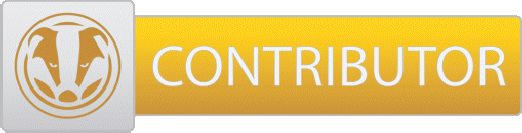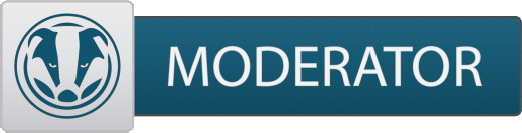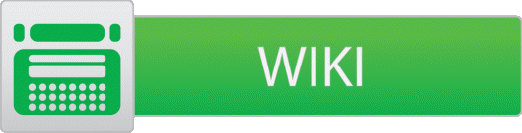I am getting a new computer (a Dell laptop) and want to transfer all my data from my old (now in use) PC to the new computer. What would be the fastest, easiest and safest way?? I am backing up on Carbonite all my documents. But what would be the best way for the e-mail Outlook with all the addresses and all my bookmarks on Firefox??
I am not very computer savvy, so I look for your help here.
I am not very computer savvy, so I look for your help here.