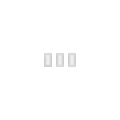What is ShaveWiki?
The ShaveWiki is a project of the members of the wetshaving community, www.badgerandblade.com. It is a repository of information gleaned from countless posts, articles, stories, rants, and discussions.
The ShaveWiki is a project of the members of the wetshaving community, www.badgerandblade.com. It is a repository of information gleaned from countless posts, articles, stories, rants, and discussions.