Howdy Guys,
No, this thread doesn't have anything to do with Matt Lauer, or Carmen Sandiego.
The info:
I've installed a new feature that hopefully everyone will get a kick out of:
Badger & Blade's Google Map
With our new google map, if you'd like, you can add your location to the map, as well as view where other members reside.
Some usage instructions:
To navigate the map:
If you've never used google maps before, you can go to http://maps.google.com/ and get a feel for the main google maps interface.
In the upper left-hand corner of the map are some controls. There are arrow keys which will move you about the map in any particular direction, and there is a zoom bar for zooming in on specific locations. You can also drag the map around by holding down your left mouse button and moving your mouse around.
When zooming in, the map will keep the very center of your map in the same position, so if San Antonio is in the very center of your map, and you keep zooming in, eventually Corpus Christi will disappear from your view. This seems rather obvious, but the point is, if you don't have the location that you want to zoom in on very close to the center of your map, as you zoom in, it can quickly disappear from your field of view.
To center on a certain location, simply click it once, and the map will reorient itself so that the location that you clicked on is now in the center of your map.
Directly above the map are the coordinates (latitude and longitude) of the very center of your map. As you manipulate the map, the latitude and longitude of the center of your map will change.
To view others' locations:
When zoomed out enough, you will see the yellow and red markers that point to the various users' locations. If you click it once, you will see who that marker belongs to, and will be able to click their username and be brought to their User Profile. You can also see any message they left when they made their entry.
To center in on their location, double-click their marker, and the map will reorient itself so the marker is now at the center of your map. You can then zoom in on their location if desired.
To add your location:
Click on the "Your Entry" button directly above the latitude and longitude.
Navigate the map as directed to put your location in the center of the map. (For me, I centered California in my map, then I zoomed in some, then I clicked on the name of my city, and zoomed in some more, then I got to a zoom level of 2, and double clicked my city name once more so it was dead center, and added that as my location). You'll notice as you move the map around, the latitude and longitude in the "Edit your information" box changes.
Lastly, add some amusing text if you'd like, and click "Update your information."
Some caveats, tips, etc:
Please play around with this add-on if you have some free time (the more people that use it, the more useful it becomes). Please post your thoughts good or bad in this thread. If you guys like this, we can make it a permanent addition. Please also feel free to post any problems you might have, or send me a PM (your choice).
And finally, enjoy!
-Nick
No, this thread doesn't have anything to do with Matt Lauer, or Carmen Sandiego.
The info:
I've installed a new feature that hopefully everyone will get a kick out of:
Badger & Blade's Google Map
With our new google map, if you'd like, you can add your location to the map, as well as view where other members reside.
Some usage instructions:
To navigate the map:
If you've never used google maps before, you can go to http://maps.google.com/ and get a feel for the main google maps interface.
In the upper left-hand corner of the map are some controls. There are arrow keys which will move you about the map in any particular direction, and there is a zoom bar for zooming in on specific locations. You can also drag the map around by holding down your left mouse button and moving your mouse around.
When zooming in, the map will keep the very center of your map in the same position, so if San Antonio is in the very center of your map, and you keep zooming in, eventually Corpus Christi will disappear from your view. This seems rather obvious, but the point is, if you don't have the location that you want to zoom in on very close to the center of your map, as you zoom in, it can quickly disappear from your field of view.
To center on a certain location, simply click it once, and the map will reorient itself so that the location that you clicked on is now in the center of your map.
Directly above the map are the coordinates (latitude and longitude) of the very center of your map. As you manipulate the map, the latitude and longitude of the center of your map will change.
To view others' locations:
When zoomed out enough, you will see the yellow and red markers that point to the various users' locations. If you click it once, you will see who that marker belongs to, and will be able to click their username and be brought to their User Profile. You can also see any message they left when they made their entry.
To center in on their location, double-click their marker, and the map will reorient itself so the marker is now at the center of your map. You can then zoom in on their location if desired.
To add your location:
Click on the "Your Entry" button directly above the latitude and longitude.
Navigate the map as directed to put your location in the center of the map. (For me, I centered California in my map, then I zoomed in some, then I clicked on the name of my city, and zoomed in some more, then I got to a zoom level of 2, and double clicked my city name once more so it was dead center, and added that as my location). You'll notice as you move the map around, the latitude and longitude in the "Edit your information" box changes.
Lastly, add some amusing text if you'd like, and click "Update your information."
Some caveats, tips, etc:
- You are by no means required to list your location here, just know if you do, it will be available to the world.
- Rather than zooming in on my exact location, down to my street, I simply put my location as the center of the city that I live in. You might want to consider this if you're paranoid like me.
- If you enter your information, and your marker doesn't show up in google maps, try holding down shift and hitting refresh. If that doesn't work, try closing your browser window, and then reopening it to the B&B google maps page. If that doesn't work, go to another page (like google.com), then clear your browser's cache, then retry the page. If that doesn't work, post here, or send me a PM.
- The map SHOULDN'T be available to unregistered users, but to emphasize, I can't guarantee that the whole world can't see your location, so if you put it here, know it's available to the world (just to drive the point home).
Please play around with this add-on if you have some free time (the more people that use it, the more useful it becomes). Please post your thoughts good or bad in this thread. If you guys like this, we can make it a permanent addition. Please also feel free to post any problems you might have, or send me a PM (your choice).
And finally, enjoy!

-Nick

 GOOGLE MAPS.
GOOGLE MAPS.

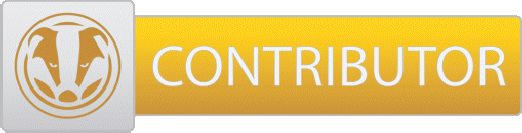
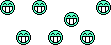
 Thanks for adding to the site.
Thanks for adding to the site.