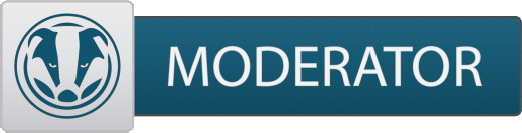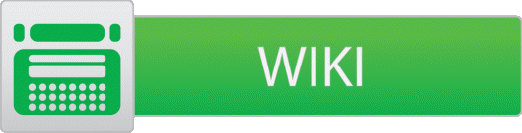The physical installation went easy enough. From all the reviews I've read, (of the DVD drive) This wasn't a problem anticipating having. There wasn't even a word mentioned in the manual (whose instructions I followed for the procedure, about this.) Maybe there is under "Troubleshooting" I don't know.
The drive works, and is recognized/mounts by "My Computer" but at boot up, it's something like: "Drive 1 not found" followed by the technology of the controller. When the jumper was at master on the newly installed drive it used to be just drive one. Now, it's drive 1 and drive 3. For the life of me I can't figure out what those are. I just know they are not the newly added DVD/CD drive that I installed. That the BIOS sees. And finally, The hard drive, which is either PATA or SATA -0 (as it was showing up in the BIOS)
And finally, The hard drive, which is either PATA or SATA -0 (as it was showing up in the BIOS)
the previous drive that I uninstalled the jumper was on "Cable Select" OK. so I moved the jumper from "Master" (they shipped it that way,) to "CS" (just like the last one) and my BIOS starts acting like it just got rejected by a DVD drive for the first time.
 I mean really.
I mean really.
If you could help me out so my BIOS could find Drives 1 and 3, I'd really appreciate it.
Sorry for the length of the post.
The drive works, and is recognized/mounts by "My Computer" but at boot up, it's something like: "Drive 1 not found" followed by the technology of the controller. When the jumper was at master on the newly installed drive it used to be just drive one. Now, it's drive 1 and drive 3. For the life of me I can't figure out what those are. I just know they are not the newly added DVD/CD drive that I installed. That the BIOS sees.
the previous drive that I uninstalled the jumper was on "Cable Select" OK. so I moved the jumper from "Master" (they shipped it that way,) to "CS" (just like the last one) and my BIOS starts acting like it just got rejected by a DVD drive for the first time.

 I mean really.
I mean really. If you could help me out so my BIOS could find Drives 1 and 3, I'd really appreciate it.
Sorry for the length of the post.